1. Amazon Web Services (AWS) Account Creation Tutorial¶
Amazon Web Services provides a wide variaty of cloud-based products including analytics, application integration, AR and VR, cost management, blockchain, business applications, compute, customer engagement, database, developer tools, end user computing, game tech, IoT, machine learning, management and governance, media services, migration and transfer, mobile, networking and content delivery, robotics, satellite, security, identity and compliance, and storage. Here at cloudmesh, we develop services through providers to support your utilization of many of these products.
- Amazon Elastic Compute Cloud (EC2) Amazon EC2 is web service that enables users to perform elastic web-scable computing while having complete control over instances. It is integrated with most AWS services such as Amazon S3, RDS, and VPC.
- Amazon Simple Storage Service (S3) Amazon S3 an object storage service that offers a wide range of storage classes.
This page is a step-by-step guide on how to create an AWS account through the AWS webpage.
1.1. Step-by-Step Guide¶
First, we go to the AWS website: https://aws.amazon.com. Click on Create an AWS Account.
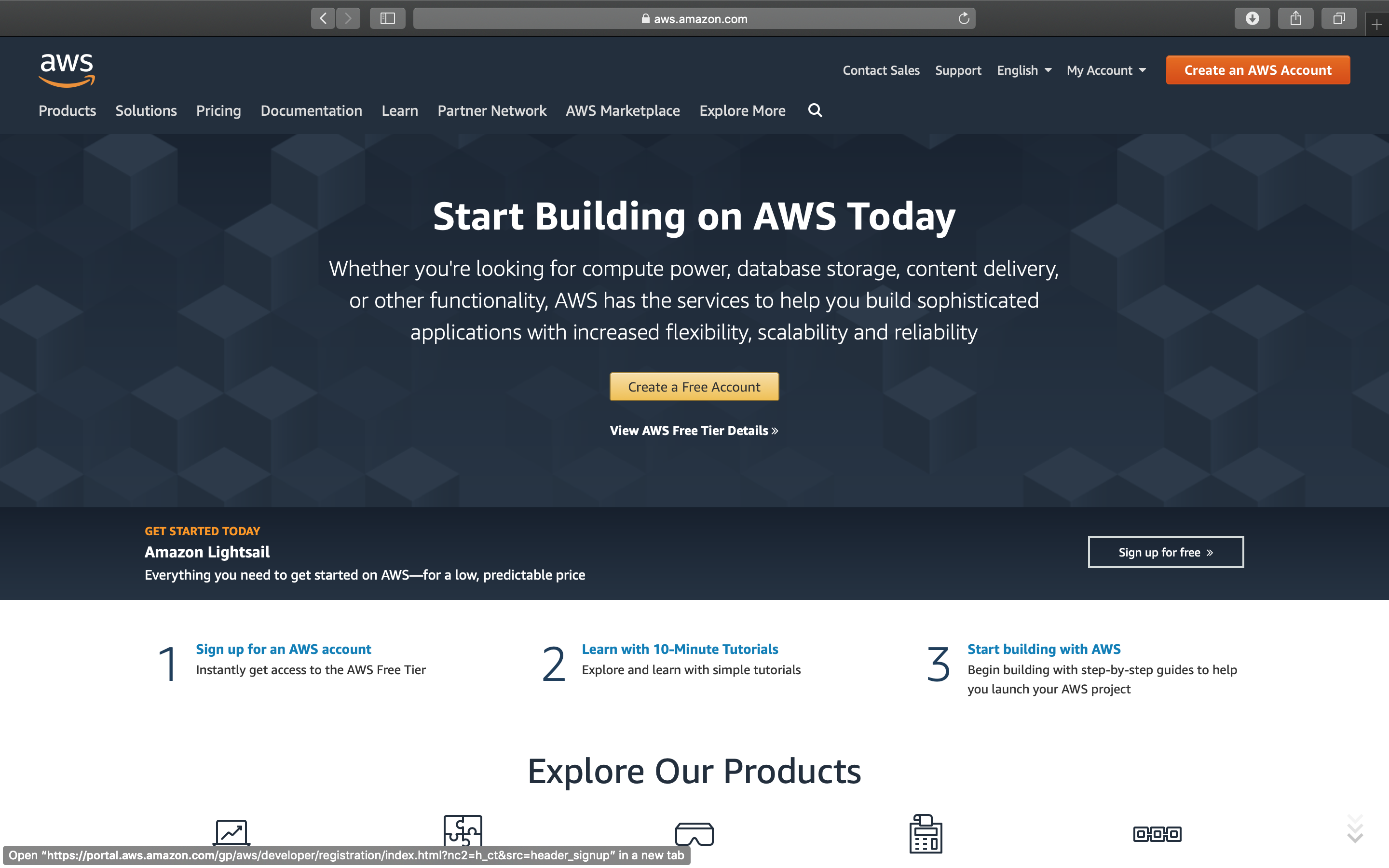 Image
Image
This will direct you to the account creation page. Fill out your information and click Continue.
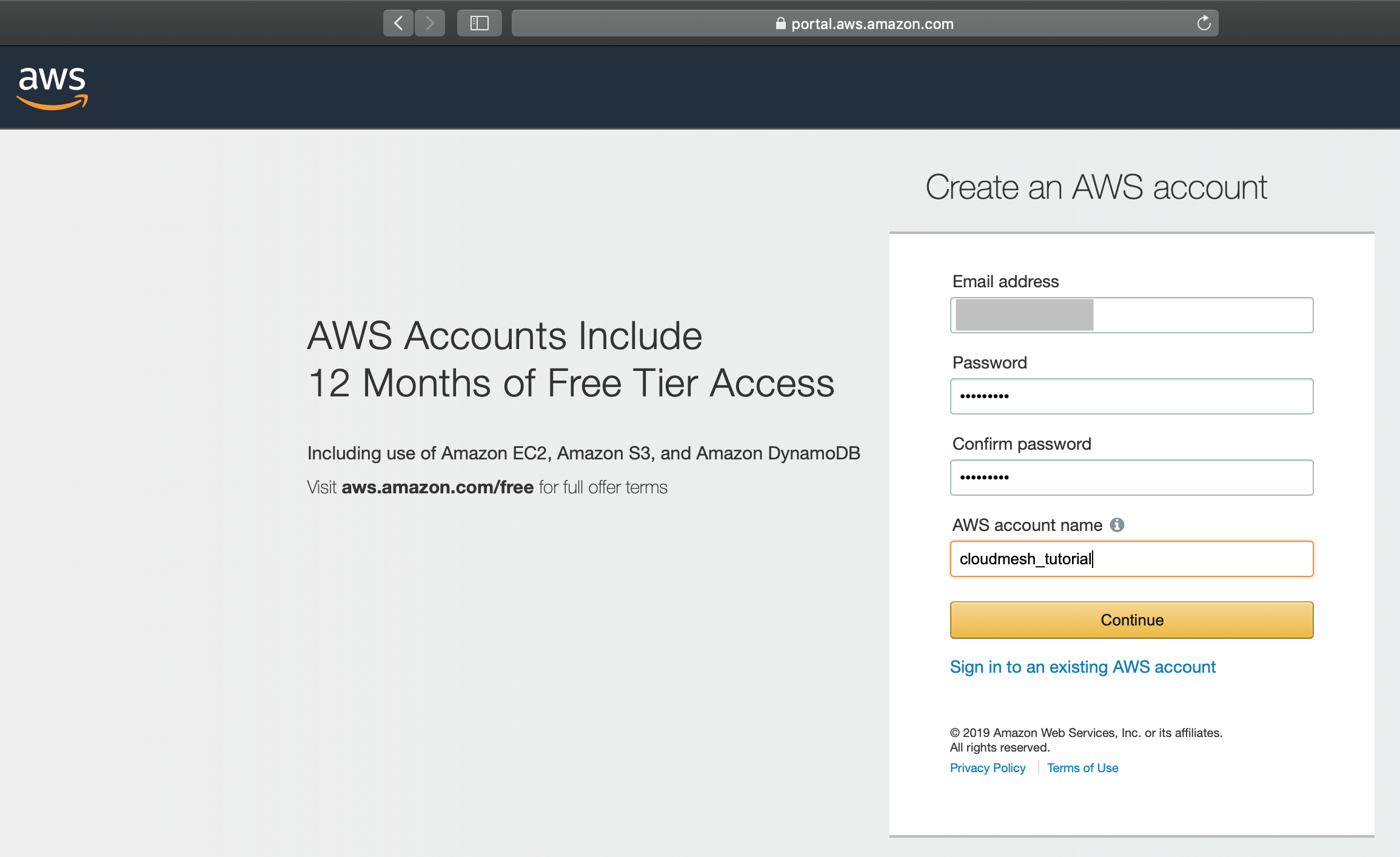 Image
Image
At this page, you will need to fill out your contact information. You can choose Professional or Personal as your account type. Here in this tutorial, we selected Personal. Read the AWS Customer Aggrement, and check the box if agreed. Click on Create Account and Continue to continue.
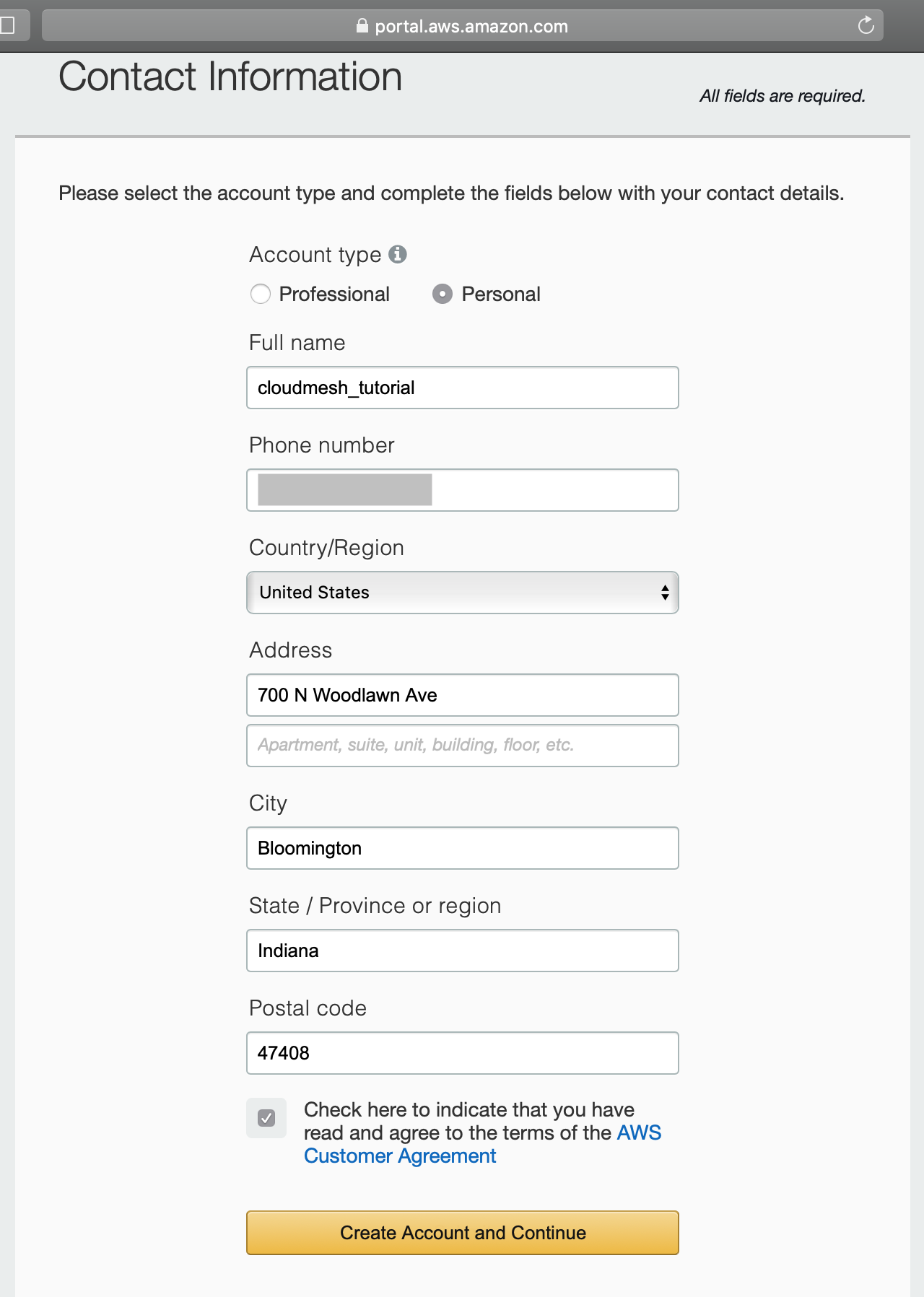 Image
Image
Fill out your payment information and proceed.
We will not charge you unless your usage exceeds the AWS Free Tier Limits. - Amazon AWS
 Image
Image
Next your need to confirm your identity. You can choose either Text message (SMS) or Voice call to receive your verification code. Here we choose Text message (SMS). Enter your phone number and the security check code and click Send SMS.
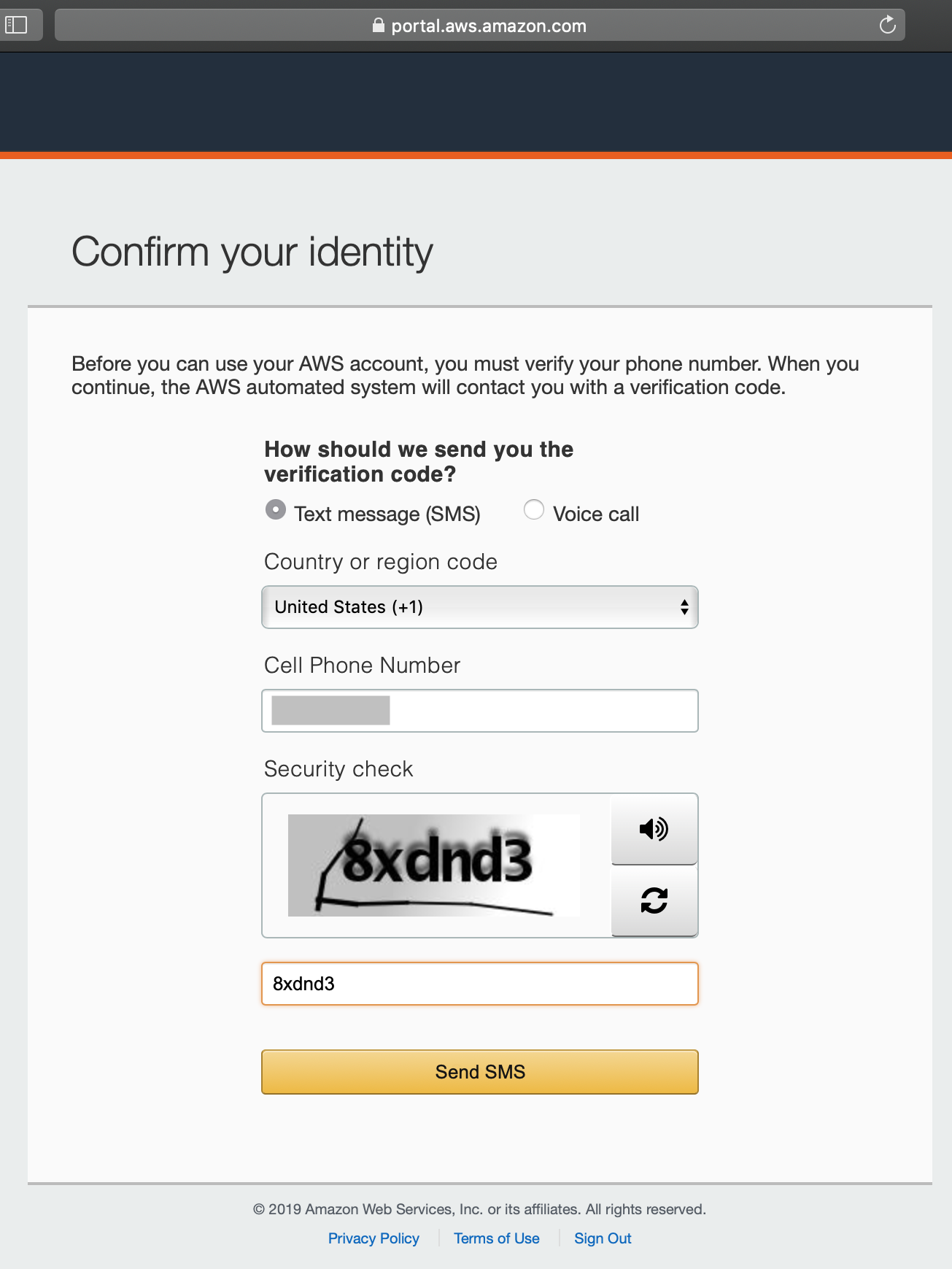 Image
Image
Enter the 4-digit verification code you received from your phone, and click on Verify Code.
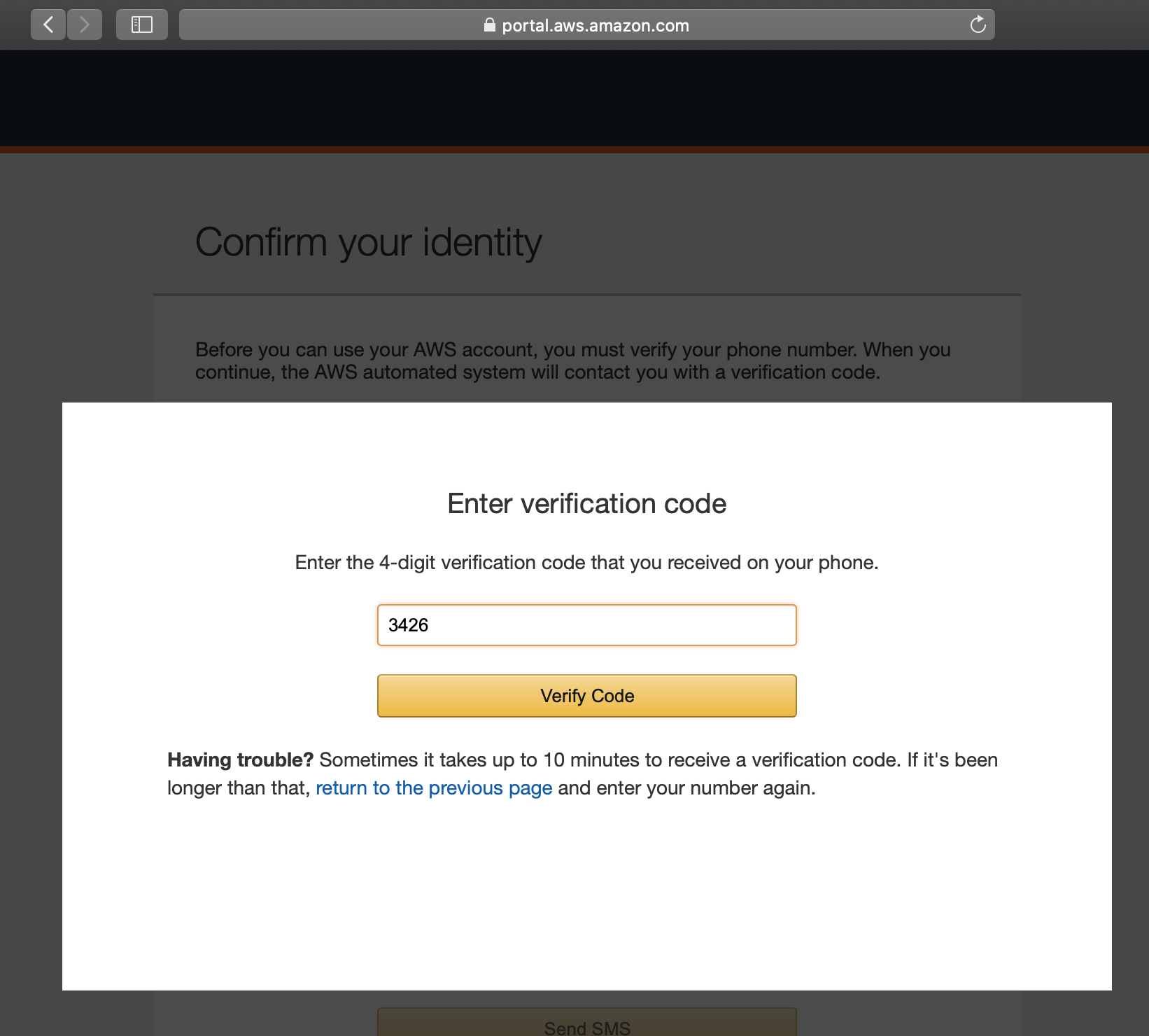 Image
Image
If you entered the correct verification code, you will see this page. Click on Continue.
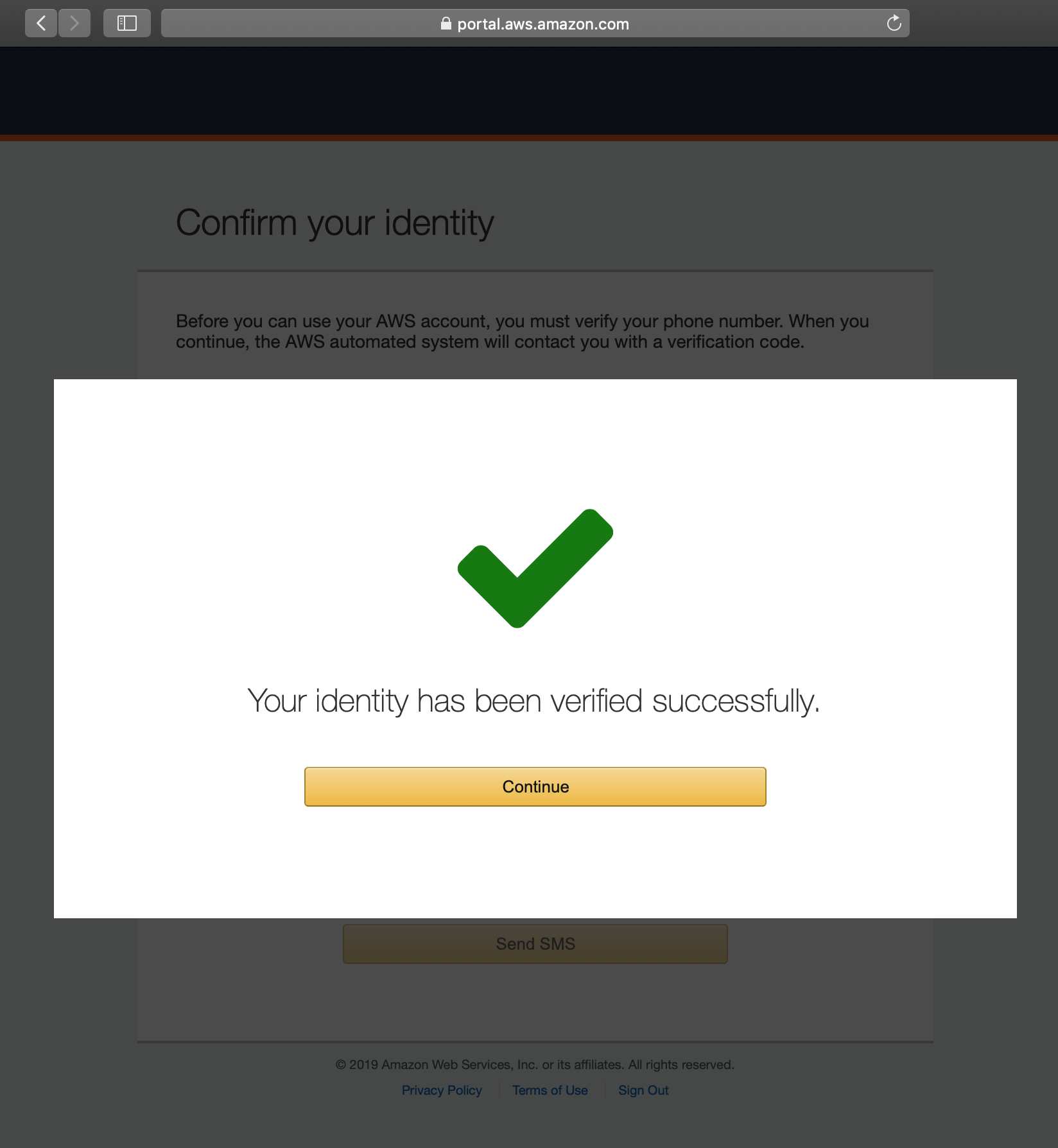 Image
Image
You will need to choose your support plan. For the tutorial, we chose Amazon’s free tier Basic Plan.
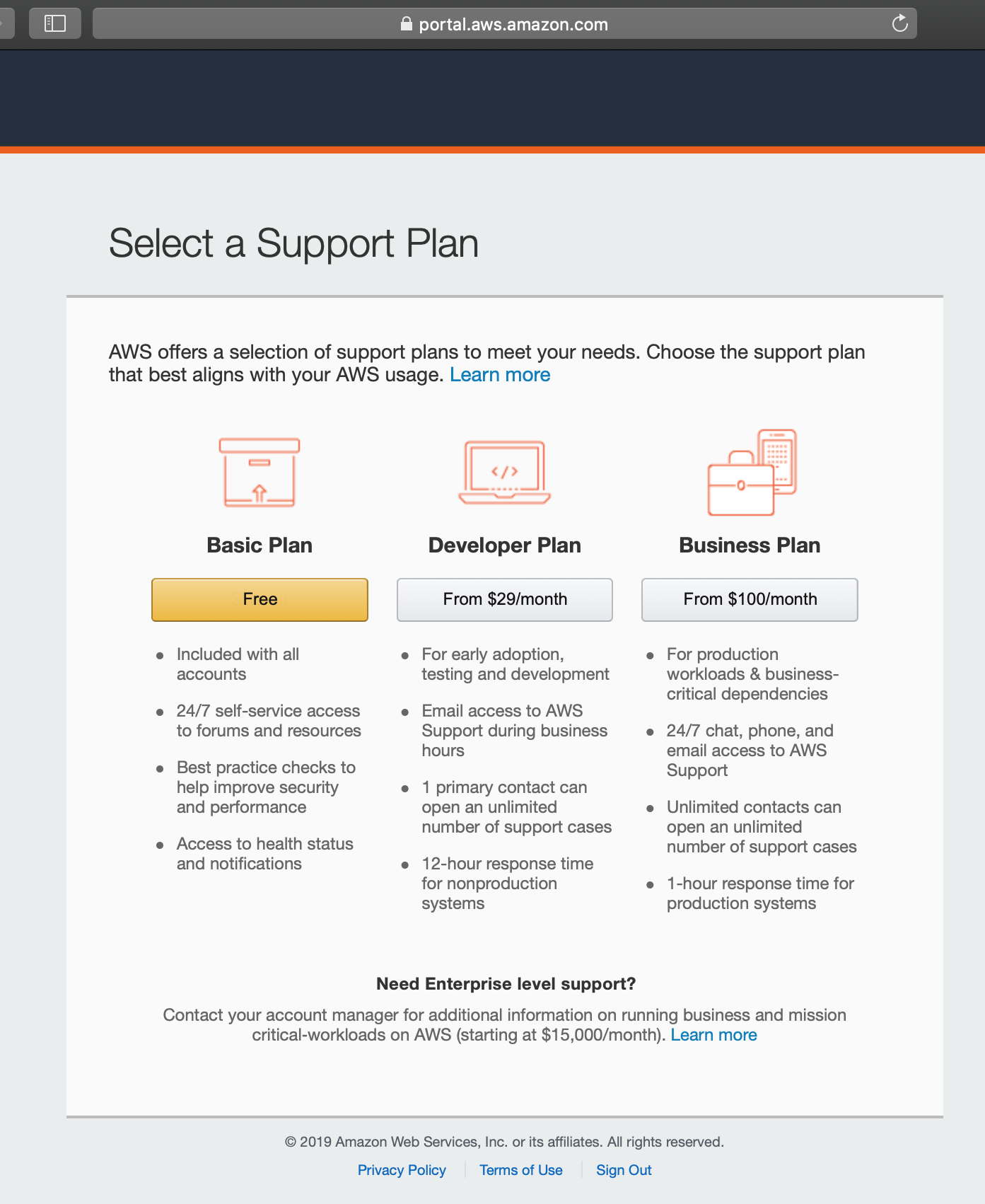 Image
Image
Congratulations! You have successully created an AWS account. Now you can click on Sign In to the Console to sign in.
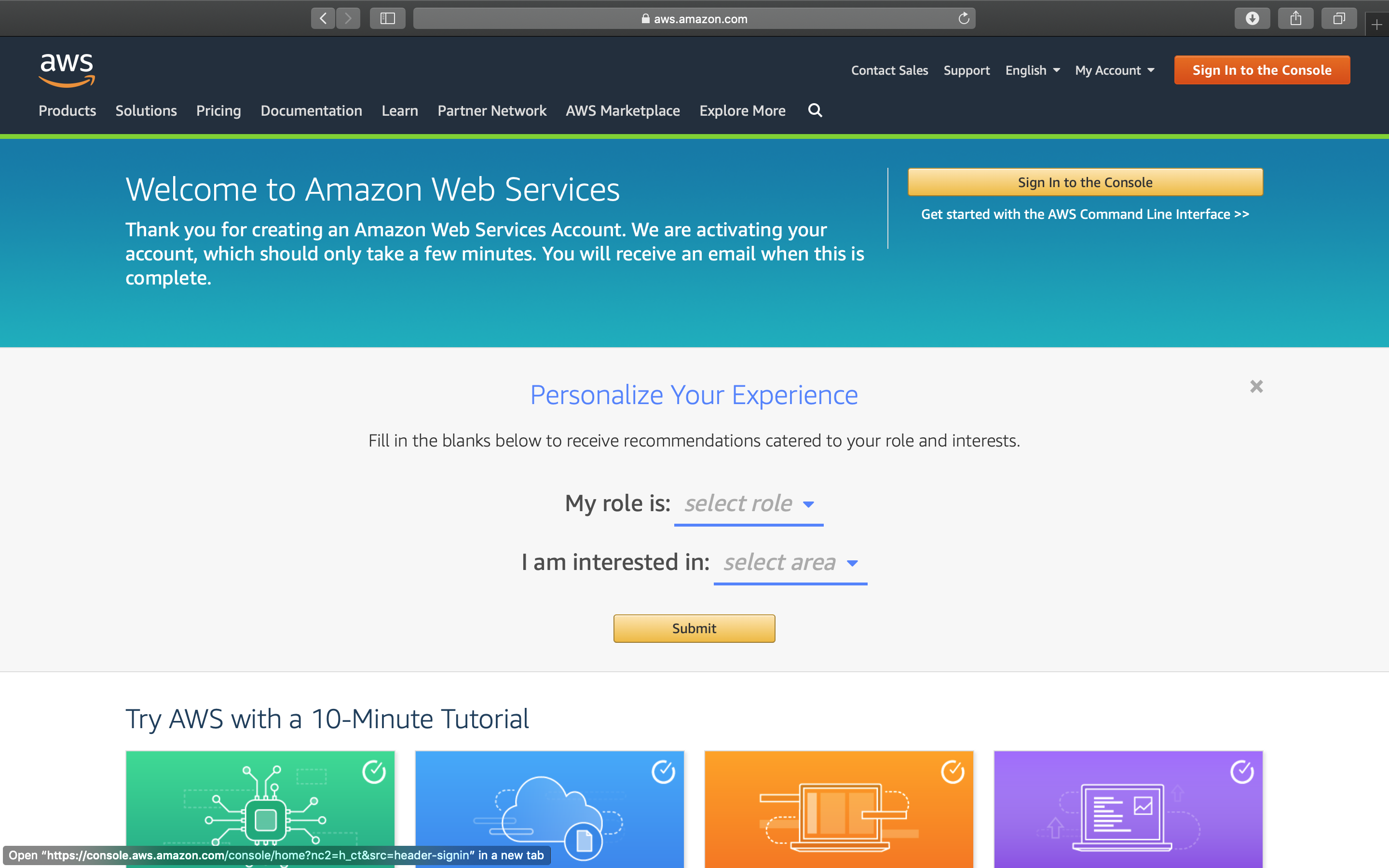 Image
Image
Enter the email address you used for registration, and click on Next.
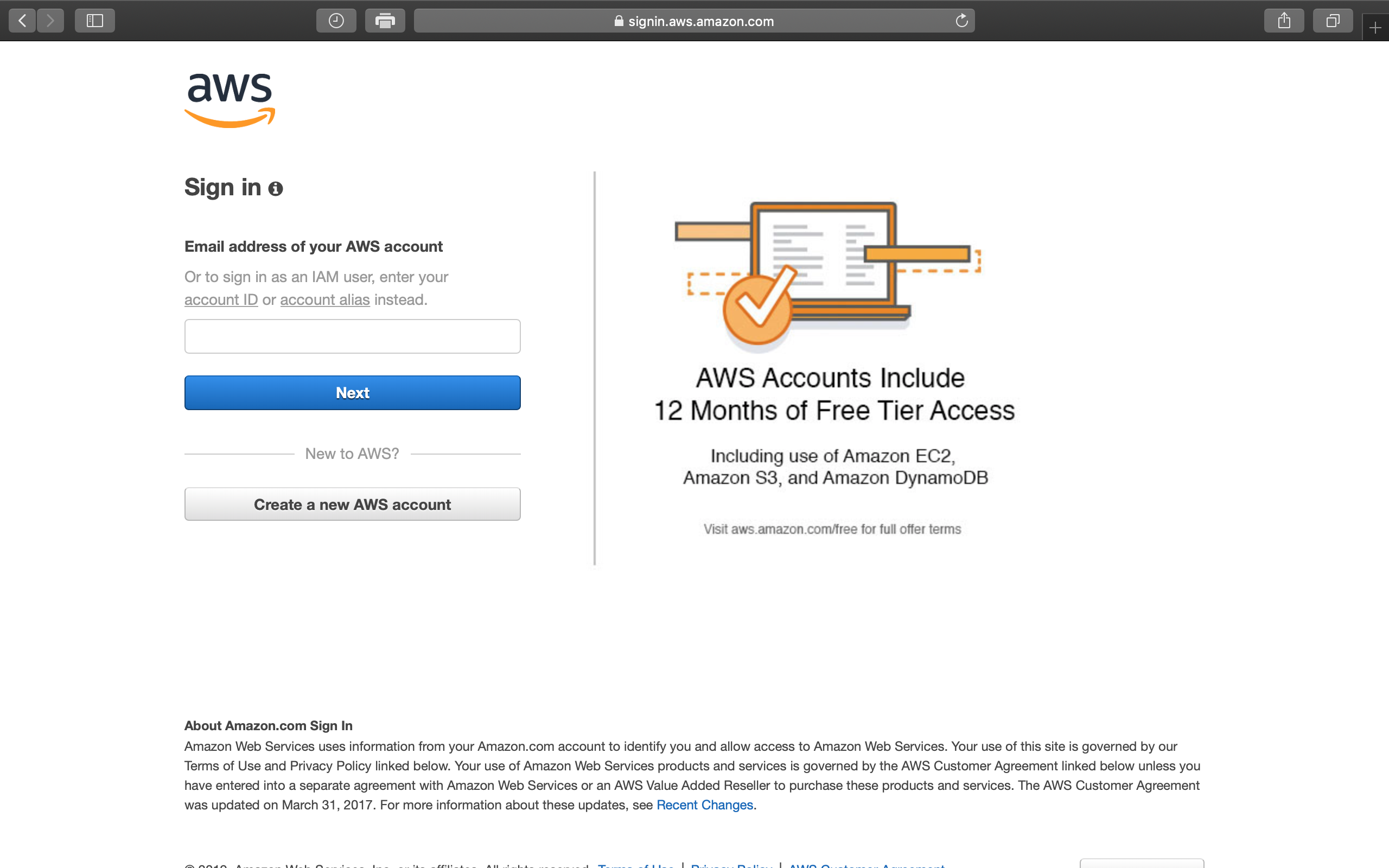 Image
Image
Enter the password you used for registration, and click on Sign In.
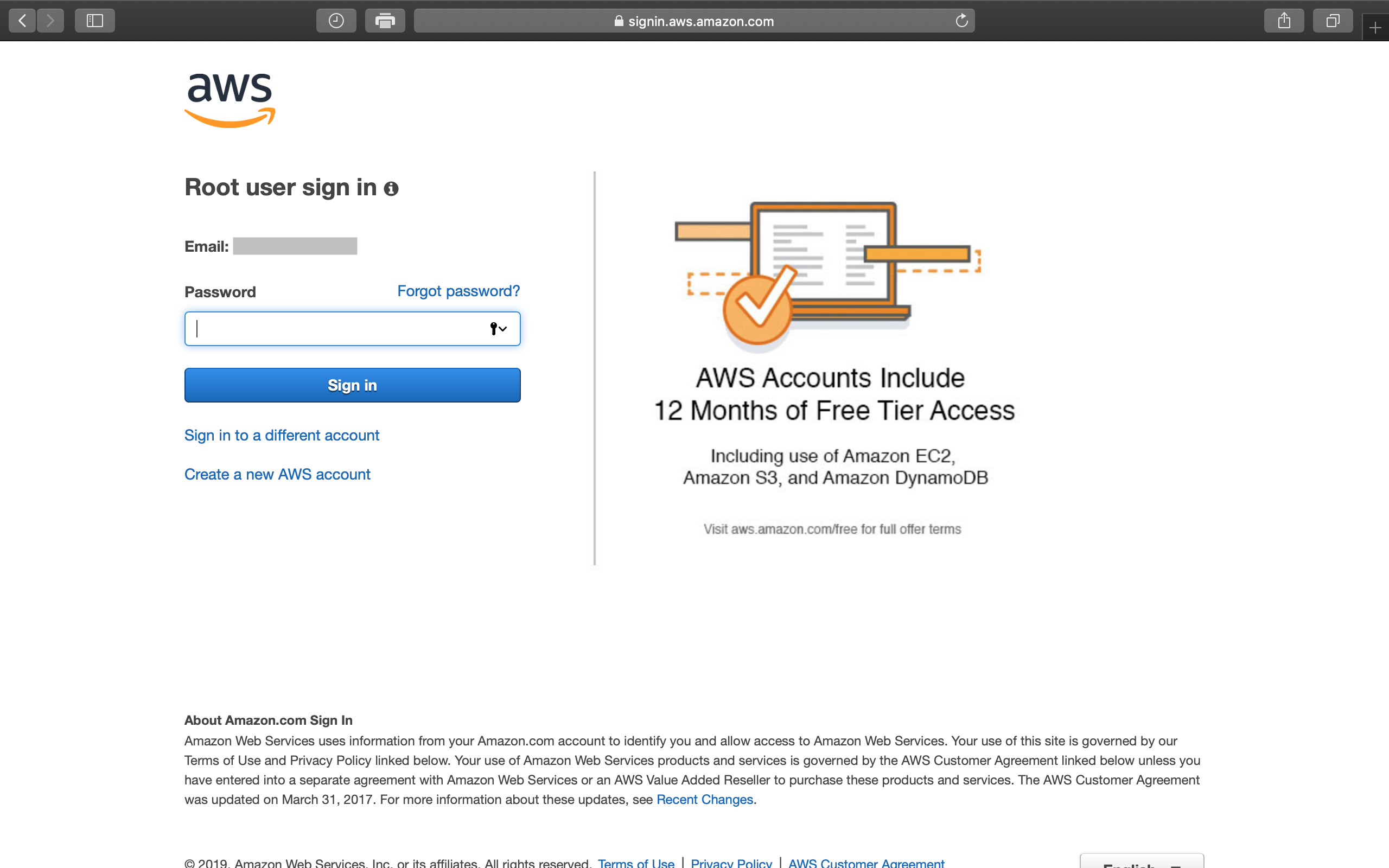 Image
Image
Now you’ve successfully signed in to the AWS Management Console.
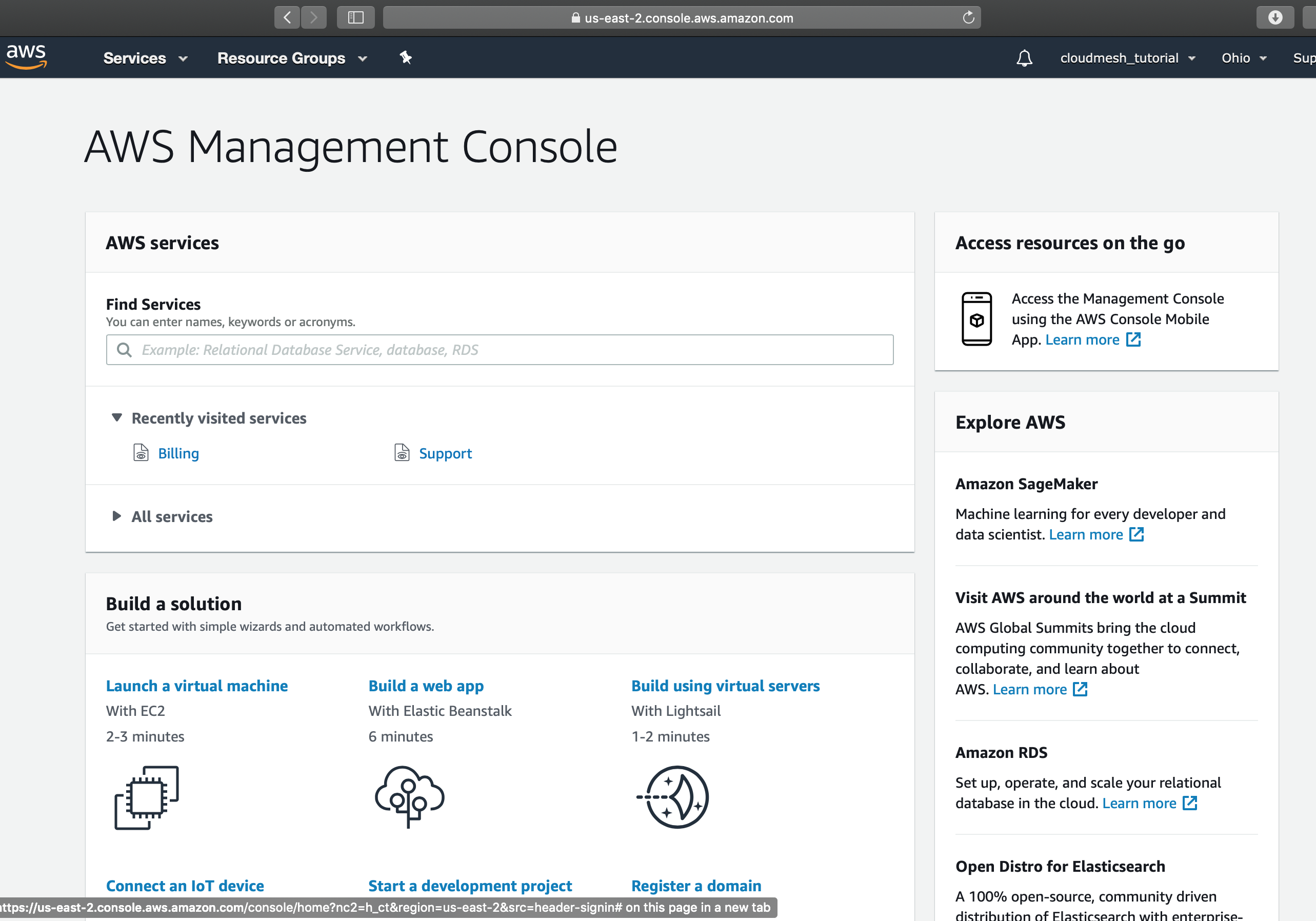 Image
Image
You can click on Services to explore AWS services through their webpage.
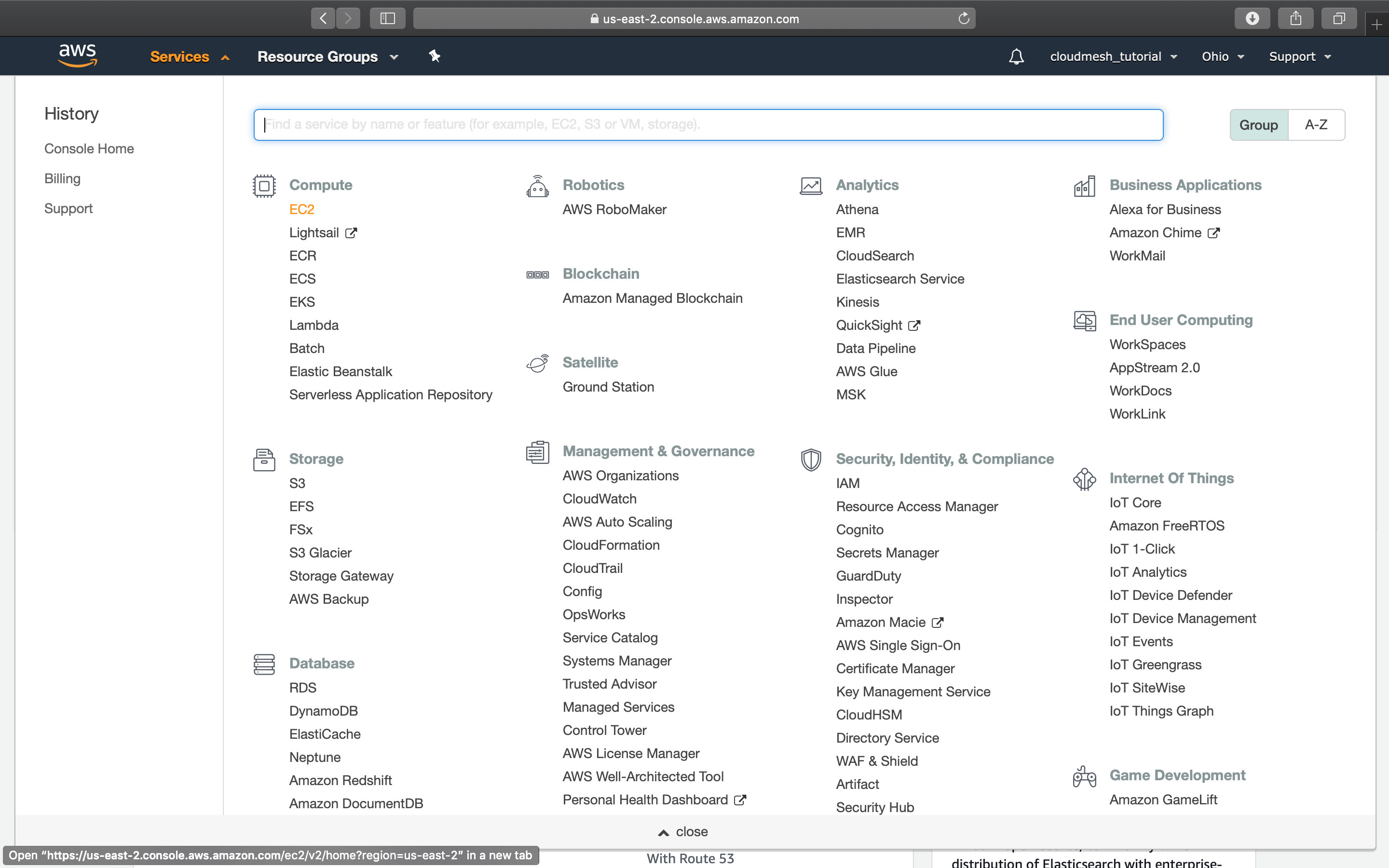 Image
Image
You can also start managing your account and instances through our cloudmesh services! :)